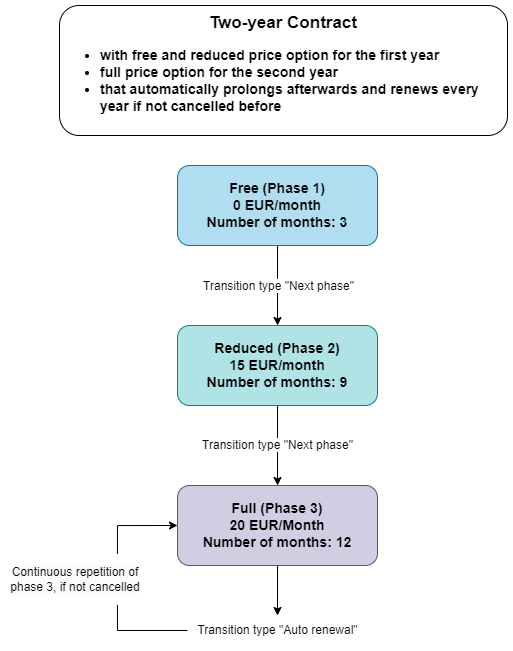Plan Phases
Use the multi-phase plan feature to map exactly the lifecycle you need for your contracts. Create an unlimited number of phases and specify the transitions between the phases from none, to auto renewal, next phase and interation + transition.
Step 1: Create a plan
To create a plan, follow the steps 1-4 of "Create Plans" to enter all necessary data.
Step 2: Add multiple phases to your plan
After following the steps in "Create a plan", you have created your first phase. To add more phases, click the "Add phase" button. A "Phase 2" section opens. Fill in the phase data fields and repeat the process of the phase creation as many times as it is required to map your plan lifecycle.
Step 3: Specify the transitions between the phases
After adding all the phases you need for your plan, it is time to specify the transitions between the phases. To do this, go to the "Phase transitions" data field found below your phases.
There are four types of transitions:
- None: No transition will take place (e.g. if a contract is to expire after passing through the phase. If you select "None" there are no other data fields for you to fill.
- Auto renewal: As the name implies, the phase automatically renews after its expiration. If you select "Auto renewal" there are no other data fields for you to fill.
- Next phase: At the end of this phase, the contract moves to the next phase. When you select "next phase", a drop-down menu will appear from which you can select the phase to follow next. Then, you have to specify the transition for that phase as well.
- Iteration + transition: Specify how often this phase should be repeated until it moves to the next phase. If you select "iteration + transition", a data field appears for you to fill in the number of iterations you want for this phase. Then you need to specify the phase to follow after the iterations are complete. Select the phase from the drop-down menu and specify the transiton as well.
To keep track of which phases you have not yet used in the transitions, the unused phases are displayed by name directly under the "Phase transitions" area heading.
If you select the "next phase" transition for your last phase and select the phase you originally started your cycle with, the entire cycle will start again.
Multi Phase Example
Updated 2 months ago