Business Segments
This page is about Nitrobox's business segments. They belong to the billing group feature and can be considered as a kind of categorization for billing, accounting and reporting purposes. Let's take a closer look at the details and how you create and manage business segments in the Nitrobox system.
What is a business segment?
In the Nitrobox Platform business segments can be considered as a kind of attribute enabling you to categorize business models. A business segment is a subunit of the tenant enabling the client to operate different business models, brands etc. under one tenant.
Typical segmentation use cases are:
- brands
- product groups
- customer groups
- countries
- country groups
- business model (e.g. purchases via app vs. webstore)
- etc.
A tenant can have multiple business segments, and each business segment can have its own rules, templates, and reports.
Create and assign business segments to plans and orders to bill the respective line items according to your requested billing strategy.
Use business segments to group related invoice items on invoice documents, post them to different revenue accounts, or perform business segment-based analysis in reporting to get a detailed overview of the business model.
Requirements that cannot be modeled via business segments are, for example, different logos on the invoice template or different billing number ranges. These requests have to be configured via the billing group feature itself.
The relations of a business segment in the Nitrobox Platform
Business segments are part of the billing group feature, which represents the configuration of how contracts and orders assigned to that billing group are billed and invoiced.
First, create business segments in a billing group according to your segmentation strategy. Now, allocate plans and/ or orders to the billing group.
Assign one of the billing group business segments to the respective plan or order (Note: Plans and orders can only have one business segment). When contracts will be created from the plan, they will carry the assigned business segment. So do the orders.
Now, the line items generated in the contracts are connected to the billing group and can be invoiced according to the billing configurations defined in that group.
Plan-based
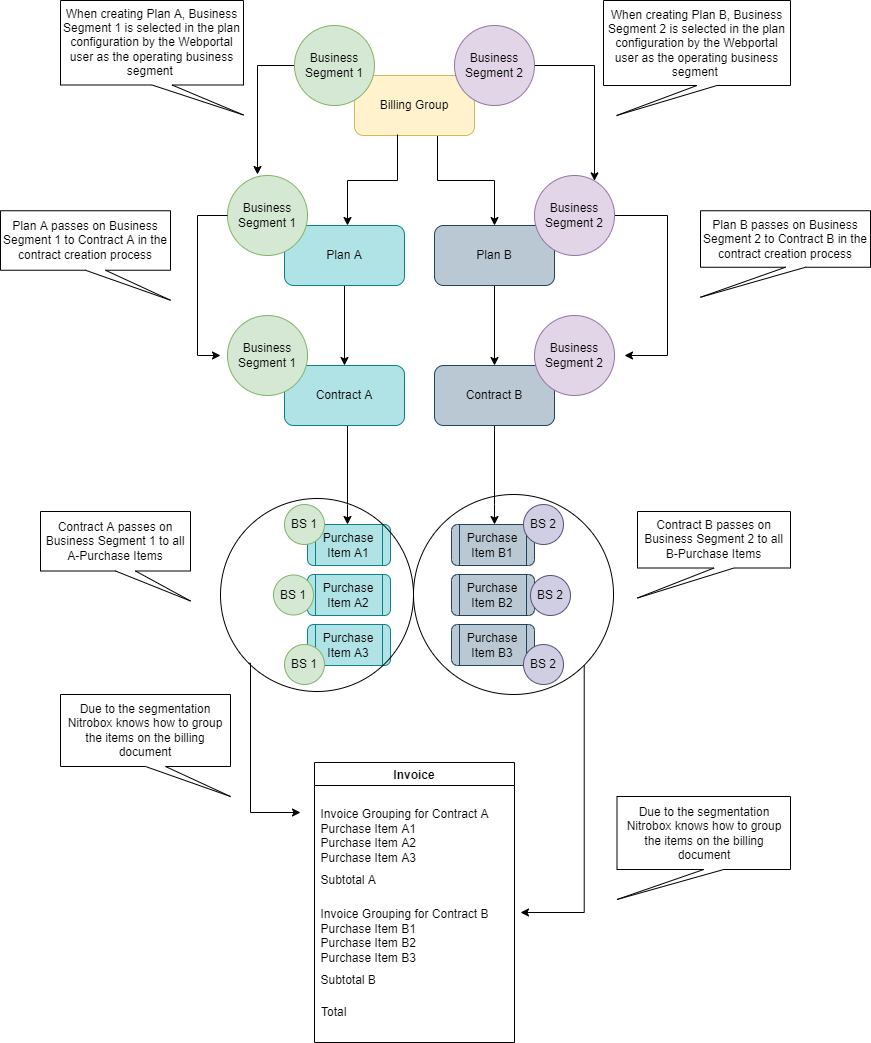
Collective billing with business segments
Billing use case: You can collectively bill several contracts that belong to the same billing group. They can be grouped by business segment, share one template and, if possible, also being combined into one invoice. If you want to split them into multiple invoices, you can configure the splitting according to your requirements using the billing group splitting feature.
Meaning: An invoice always belongs to one specific billing group, but the invoice items can originate from different business segments.
Good to know: The first business segment is automatically created by the Nitrobox system (when the tenant is created) and is set as default. You can change the default business segment at a later stage if you want a different one to be the default. Note: If no business segment is provided in a contract, the contract will automatically be assigned to the default business segment.
How to create a new business segment
As said before, business segments are part of the billing group feature. So, you create them either in an existing billing group or when your create a new group.
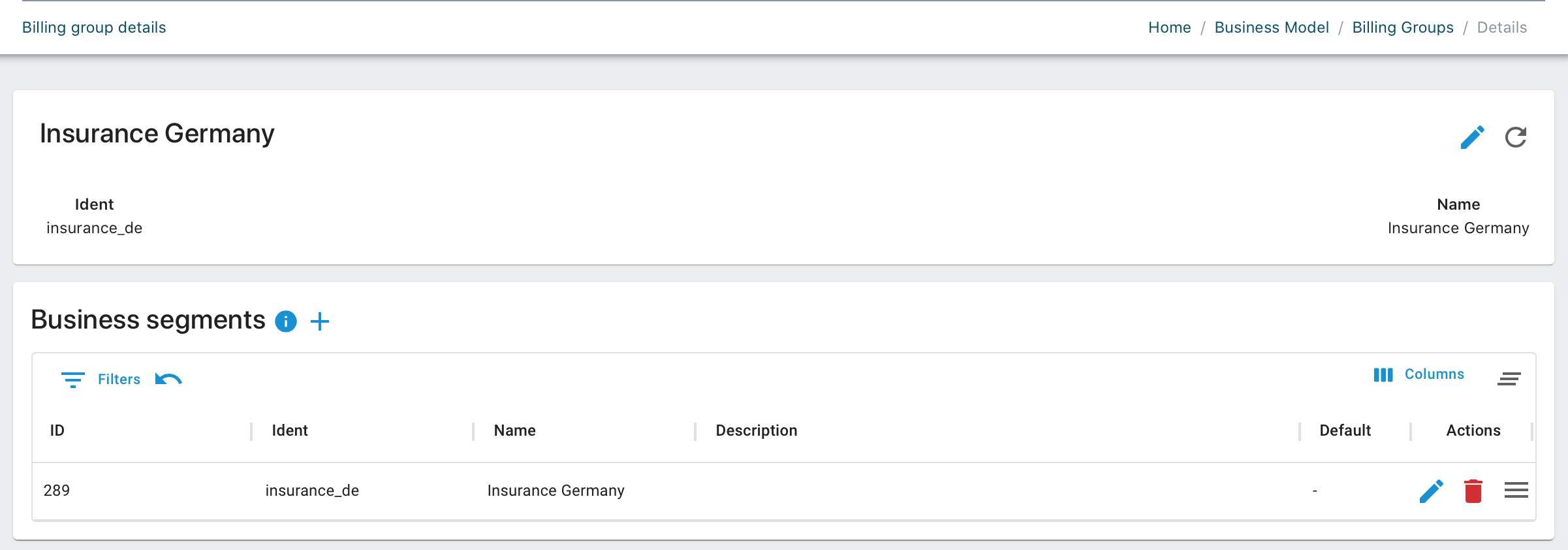
Now let's see how you create a new business segment in an existing billing group: Go to the "Configuration" section in the main navigation on the left. Click on the "Billing Groups" navigation item to go to the "Billing Groups Overview". Select the billing group to which you want to add the business segment and click the "Details" button on the right to open the billing group details page.
Click the "+ Add" button in the "Business segment" section to create a new segment. Fill in the three data fields "Ident" (must be unique), "Name" and "Description" shown in the pop-up window. Click the "Save" button in the lower right corner to add the new business segment. A confirmation note will appear in the upper right corner.
The new segment is now listed in the “Business segment” section and is part of the billing group. If you do not want to save the new business segment and want to cancel it, click “Discard” and the pop-up window will close.
Learn more about how to create a billing group and add business segments in this initial process. For more API details about business segments check the Nitrobox API Documentation.
How to update and manage business segments
You can update the segment name and description at any time by clicking the "Edit" button on the right end of each business segment row. The business segment ident cannot be edited as it is unique.
Delete a business segment by clicking the "Trashcan" button.
If you want to set a specific business segment as the default for your tenant, go to the respective business segment row. Click its "Quick actions” menu on the right and click “Change to default segment”. Now, this business segment is automatically used when new orders or contracts are created for which no business segment ident has been provided.
Updated 2 months ago
