E-Invoicing Provider Avalara
With Avalara ELR (E-Invoicing & Live Reporting), you can automate the compliant, real-time transmission of invoice documents to tax authorities or e-invoicing networks – directly from the Nitrobox platform.
What is Avalara ELR?
Avalara ELR is an API-based solution that supports global e-invoicing requirements. It handles validation, formatting, and submission of invoice data to systems such as:
• Tax authorities (e.g., Italy, Spain)
• E-invoicing networks (e.g., Peppol, KSeF)
• Real-time reporting platforms (e.g., Hungary, Romania)
Country-specific formats like UBL 2.1, FatturaPA, XRechnung, or local CTC variants are automatically applied by Avalara.
Requirements
To use Avalara ELR, you need:
• An active Avalara ELR account
• Your Client ID and Client Secret
• A configured tenant in Nitrobox
Contract Options
To use Avalara ELR, there are two options:
- Direct contract with Avalara:
You can sign a contract directly with Avalara. Nitrobox is an official Avalara Technology Partner, and we have implemented full support for the Avalara ELR interface. After completing your contract setup with Avalara, you can enter your Client ID and Secret in Nitrobox to activate the service. - Contract via Nitrobox (NBX E-Invoicing provided by Avalara)
Alternatively, you can use Avalara ELR through Nitrobox as part of our NBX E-Invoicing offering. In this case, Nitrobox handles the contract and technical provisioning on your behalf.
→ Please contact your Nitrobox Professional Services representative for more details and activation.
Configuration in Avalara ELR Webportal
-
As an administrator, you can create subsidiary companies for other countries or based on your business needs.Create a company- Go to the E-Invoicing and Live Reporting home page and select Settings > Companies. The Companies page appears.
- Select Add a company. The company details page appears.
- Enter your company details, such as the company name and primary business address.
If your company is in Saudi Arabia (PDF A/3), Germany (ZUGFeRD), or France (FACTUR-X), upload the company logo in the Company logo section using the Choose file option. Select the Effective date for the logo. This logo is used until the effective date that you select. Select Next. The Compliance contact page appears. - Enter your compliance contact details and select Save.
-
When you create a new company, you need to add mandates to the company based on your business requirements.Add mandates- Go to the E-Invoicing and Live Reporting Home and select E-Invoicing > Activations. The E-Invoicing tasks page appears.
- Select Add/edit mandates from the Company Profiles section. The E-Invoicing and Live Reporting selections page appears.
- Search for your company or locate the panel for the company you want to add mandates to. Expand the panel, choose the activations you want, and select Add. A review panel appears with your selection. Select Edit to update your selections.
- When you've completed your selections, select Save and Complete.
- For each activation you selected, a task is updated in the E-Invoicing tasks page. Complete the activation process for each mandate that you selected.
-
Understand the steps to complete activation for mandates based on country-specific requirements.Complete activation task
After you add a mandate for your company, complete activation for the mandates. Document requirements and activation processes vary by country and depend on mandates set by the network or tax authorities.- Complete activations for Peppol
- From E-Invoicing and Live Reporting Home, go to the Activation tasks tab in the Tasks section. Locate and select Complete activation for Peppol for your company. The Complete Activation panel appears.
- In the Provide information tab:
- If you already have a Peppol ID:
- Choose I already have a Peppol ID. Enter your Peppol ID, confirm you’re not associated with another Peppol provider, and select a country from the Country list.
- Select Next. The Review tab appears.
- If you don’t have a Peppol ID, update your business information in the respective fields, and select Next. The Review tab appears.
- If you already have a Peppol ID:
- In the Review tab, confirm that your activation is in progress. When activation is complete, the Activation Complete tab appears. Your Peppol number is displayed here, and you’ll receive an email with your Peppol activation number.
Note It may take a few minutes to review and update the Peppol activation number. - On the E-Invoicing tasks page, check for status changes or notifications. If additional information is required, a message appears in the Complete activation for Peppol section, and our team will contact you.
- Complete activations for countries not part of Peppol network: Here you can find detailed and comprehensive guides for each supported country.
- Complete activations for Peppol
Important: A company becomes available for selection in Nitrobox only after at least one mandate has been fully activated in the Avalara ELR portal.
Creating a company alone is not sufficient. The activation workflow (e.g., Peppol, country-specific mandates) must be completed successfully before the company is exposed via the Avalara API and can be selected in Nitrobox.
If the company does not appear in the “Company” dropdown during Mandate Mapping setup in Nitrobox, please verify in the Avalara portal: • that at least one mandate is fully activated • that the activation task shows “Completed” • that no additional documents or approvals are pending
Configuration in Nitrobox
-
Authentication
Implement ELR authentication via Avalara’s supported methods before invoking ELR APIs
-
Configuration
-
Add Avalara ELR under Integration → E‑Invoicing Provider → Avalara ELR
-
Provide Client ID, Client Secret
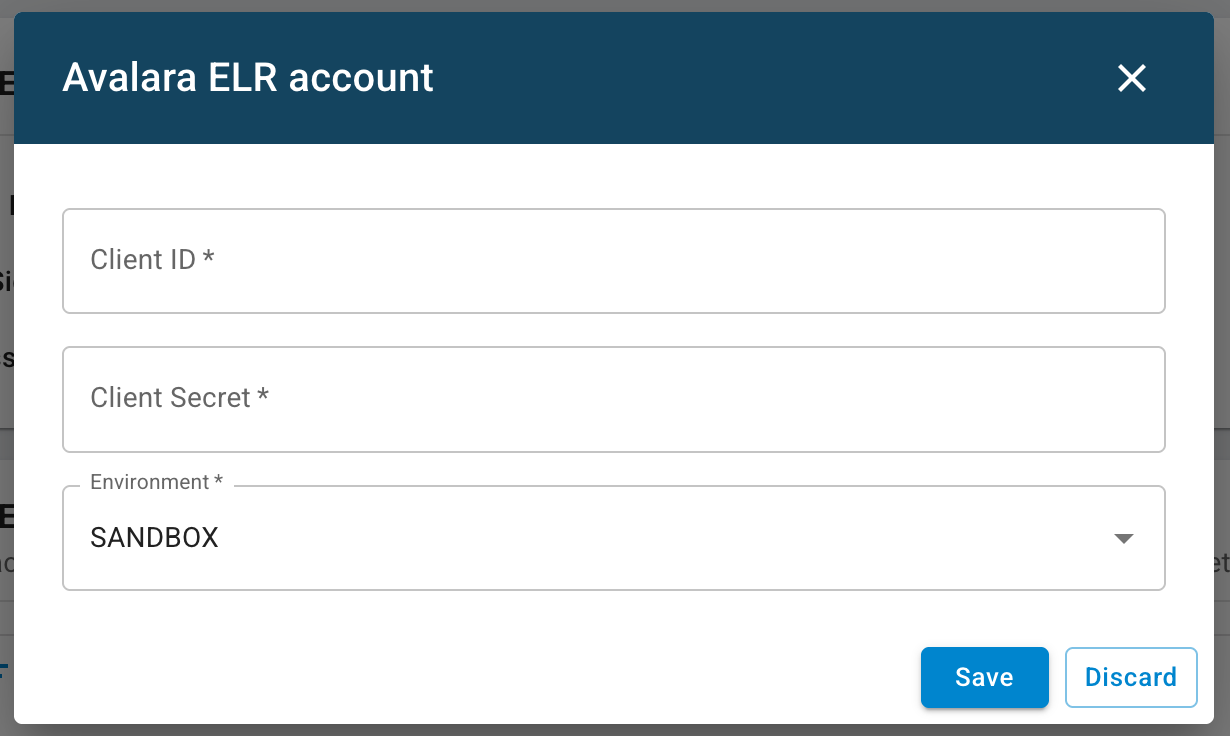
-
Enable Avalara ELR
-
Enable Client Side Logging for API logs include request/response payloads
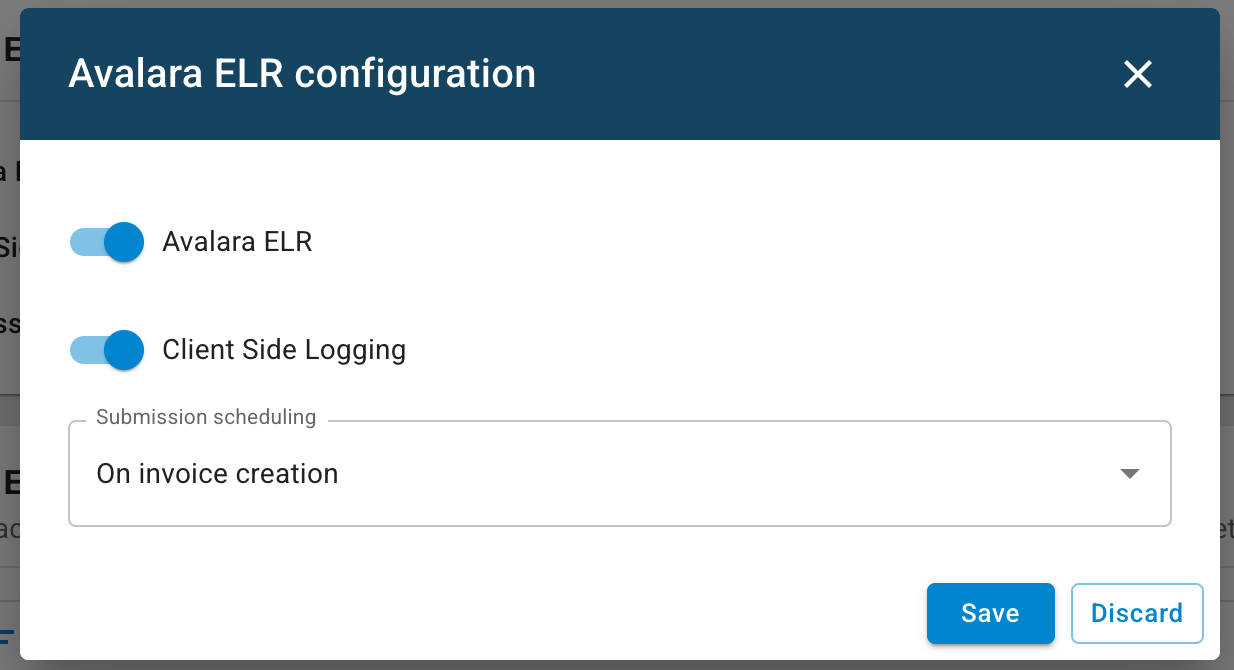
-
-
Mandate & Mapping Setup
Before invoice provisioning, you need to create a Mandate Mapping:
-
Navigate to Integration -> E-Invoicing Provider -> Avalara ELR
-
To define a mandate mapping, click the + icon in the “Avalara ELR Company and Mandate Mapping” section and fill in the following fields:
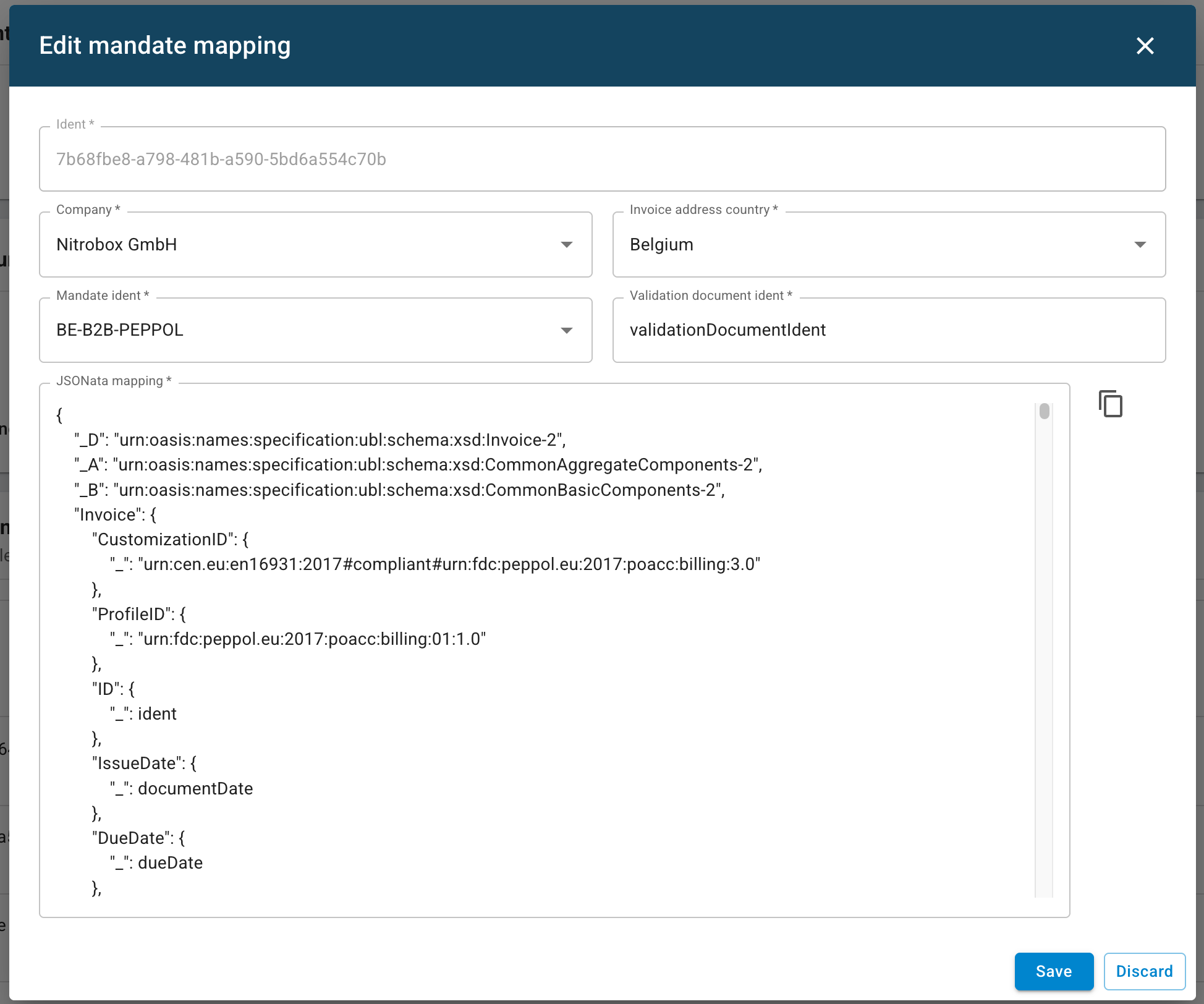
-
Ident: Enter any unique identifier for this mapping. It is used internally only.
-
Company: Select the company that corresponds to your Avalara ELR account. (This must be configured in the Avalara ELR web portal.) Only companies with at least one completed activation in Avalara ELR will appear here.
-
Invoice address country: Select the destination country of the invoice. This is used to determine the applicable mandate.
-
Mandate Ident: Based on the selected country, available mandates (e.g., RO-B2C-PEPPOL, RO-B2B-PEPPOL) will be listed. Choose the one relevant for your use case.
-
Validation document Ident: The document number entered here will be used during saving to verify the JSONata mapping. The document number must exist in this environment, and the corresponding document should be relevant to this e-invoicing case.
-
JSONata mapping: Enter the transformation logic that maps Nitrobox invoice data to the required e-invoicing schema. This field must contain valid JSON structure and JSONata expressions.
JSONata mapping:
The JSONata mapping defines how Nitrobox data is transformed into the required e-invoicing format (e.g., UBL, FatturaPA) expected by Avalara.
This mapping translates internal Nitrobox fields into the target format structure using JSONata – a lightweight query and transformation language for JSON.
In the mapping, placeholders like ident, documentDate, items[].prices.total.net or customerDetail.invoiceAddress.vatId refer to fields in the Nitrobox data model. Conditional logic (e.g., $boolean(...), $mapQuantityType(...)) allows for dynamic generation depending on invoice contents. -
-
Document Provisioning Setup
Once the mandate mapping is created, define the Document Provision Settings to determine under which conditions e-invoicing will be generated:
-
Navigate to Configuration -> Billing -> Document Provisioning
-
Create or edit a provisiong rule
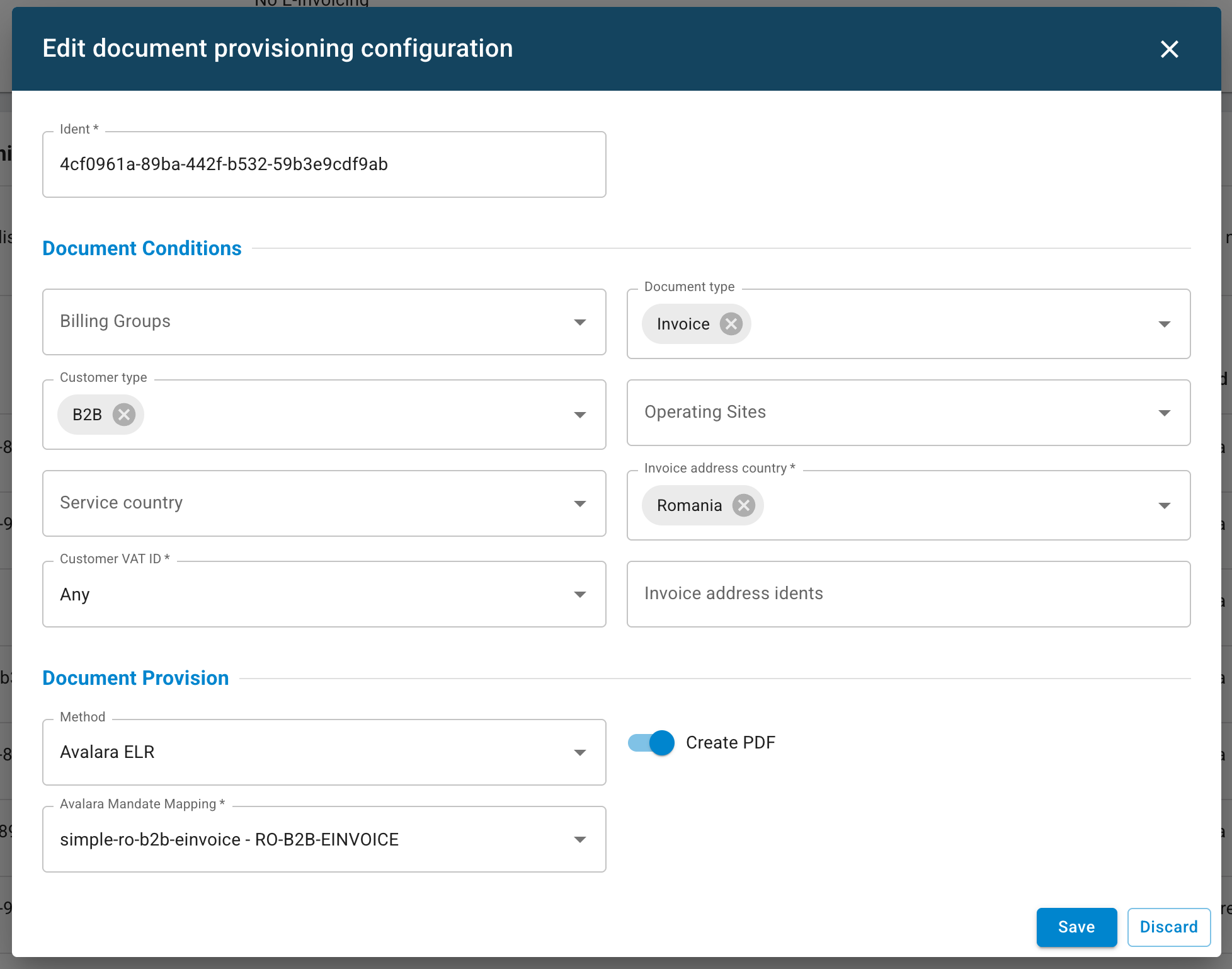
-
Define document conditions (e.g. Billing Group, Document Type, Customer Type, etc.)
-
Set the Document Provision Method to Avalara ELR
-
Assign the corresponding Avalara Mandate Mapping
-
Expert Mode allows you to define advanced conditional logic that controls when an invoice is submitted to Avalara ELR.)
When Expert Mode is enabled, you can enter a JSONata expression that is evaluated for each document during provisioning. Only if the expression returns true, the document will be processed as an e-invoice.
This enables you to apply fine-grained logic beyond the standard configuration options (such as Document Type or Billing Group) and use any field from the Nitrobox Document API as a condition.
Example: Generate e-invoices only if the invoice total exceeds 100 EUR:
documentTotals.totalGrossSum > 100All available fields from the Nitrobox Document API can be used inside the JSONata expression. You can find the full schema here: [Nitrobox Document API Reference](https://docs.nitrobox.io/reference/querydocuments#/
-
Rule Order & Priority
Document Provisioning rules are evaluated from top to bottom. The first matching rule is applied. If no rule matches, the default document provisioning configuration is used.
The order of the rules is critical: rules with more specific conditions or a later “valid from” date must be placed above more general rules. For example, a rule valid from December 1st must be placed above a rule valid from October 1st, otherwise the earlier rule will always match first.
You can change rule priority using the arrow buttons in the Actions column (⬆ / ⬇). Changes take effect immediately after saving.
-
-
Invoice Submission Workflow
If Avalara ELR is activated, invoices are processed as follows:
- The invoice is created as usual in Nitrobox.
- If Avalare ELR is enabled, the document is automatically:
- validated
- transformed into the correct format
- submitted to Avalara
- Avalara handles transmission to the appropriate target platform.
- The transmission status is returned and shown in Nitrobox.
Transmission Status & Logs
In the E-Invoicing Provider -> Workflows for each invoice, you can view:
- the transmission protocol
- the technical status (Pending, Success, Failed)
- any error messages (e.g., XML validation issues)
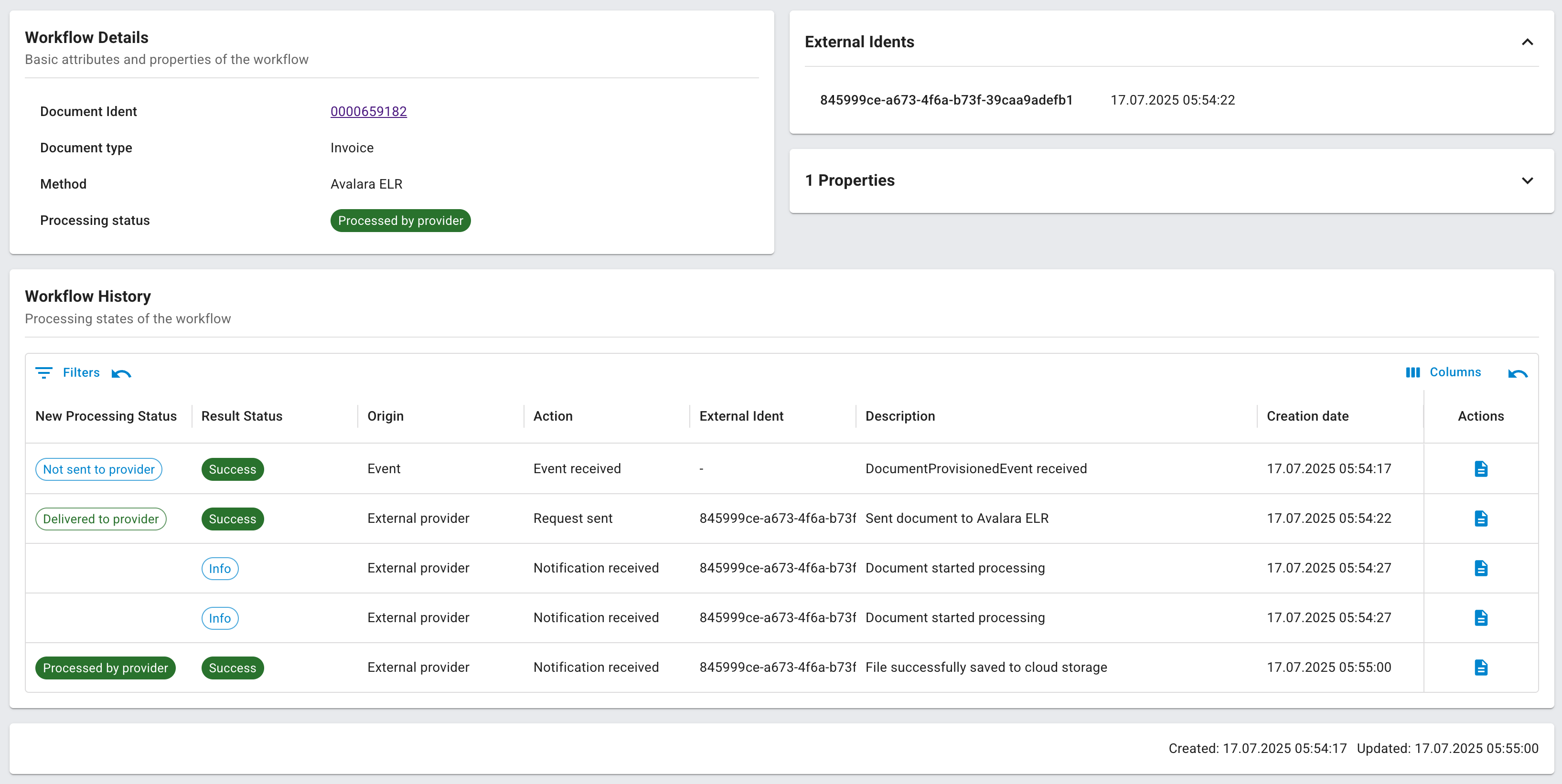
If you have enabled API logging, you’ll also see:
- full request/response payloads (with REST request / REST response)
- timestamps and target systems
- plain text messages from Avalara
Therefore, click on the right button under Actions "properties" and select which result you want to see

Additional Resources
Note
Avalara ELR is designed to support complex regulatory e-invoicing requirements. Activations, certificates and mandates are managed by Avalara. Nitrobox consumes the activated setup via API and does not control mandate lifecycles. Please speak to your Nitrobox contact before activating the service to ensure all country-specific rules are correctly configured.
Updated about 3 hours ago
