Down Payments
Verify if a down payment for a deposit has been received and assigned to the order. In the Nitrobox Webportal you can check deposits for orders in just a few clicks. Learn more about it in the following article.
Check down payments on the order detail page
To see if down payments have been assigned to an order, navigate to: Billing > Orders > Order Overview
Select the order you want to view and click the "Details" button at the end of the entry.
The details page opens. Go to the table at the bottom of the page and click the tab "Deposits" where you can view all the related information.
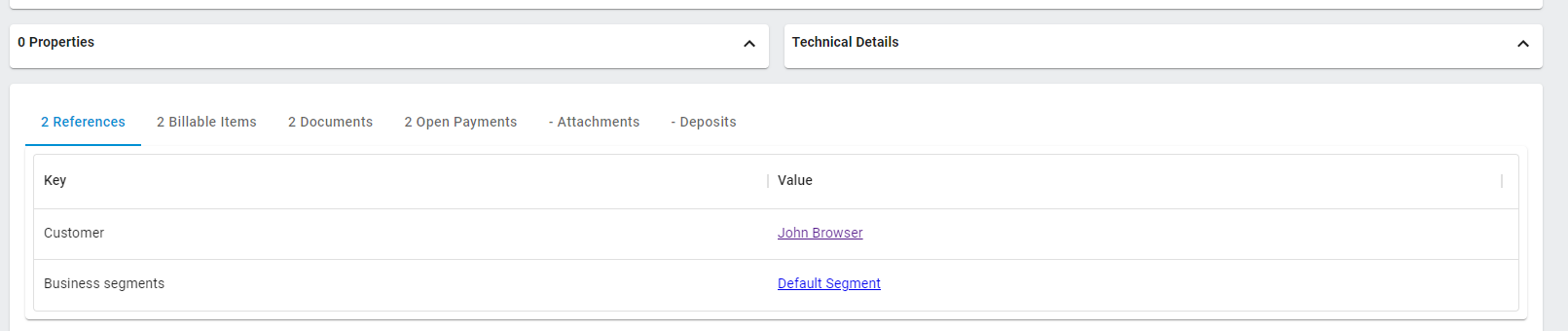
The "Deposit" tab is located on the far right of the order information table, which you can find at the bottom of the respective order details page.
Assign down payments to orders
Whether it's an agreed deposit or an unexpected down payment with no invoice yet, you can assign down payments to orders with just a few clicks.
Since the process equals the payment assignment management, there is a step by step guide dedicated to it. Learn how to manually assign payments such as down payments and deposits to an order in that article.
Updated 2 months ago
