Document Aggregations
The Nitrobox document aggregation feature allows you to make additional sums visible on invoice documents. This involves calculating and displaying amount values of invoice elements such as gross and net prices, tax amounts, item groups, discounts and many more to make documents more informative and customer friendly.
Add document aggregations
To start with the document aggregation, navigate to: Configuration > Global > Document Aggregations > Document Aggregation Overview
Click the "Add" button in the top left corner of the document aggregation overview page, which opens an overlay. Now, fill in the data fields:
Aggregation ident:
This data field is pre-filled, but can be customized to your desired identifier.
Invoice type:
Select the "Invoice type" from the drop-down menu and specify which type of billing document the aggregation should apply to (invoices, deposits, credit notes, deposit invoice cancellations, goodwill or warranty).
Aggregation strategy:
Now select your "Aggregation strategy" from the drop-down menu, e.g. which type of criteria you want to aggregate such as tax rate, article number, item group etc. You can select as many criteria as you require.
Click "Save" and the document aggregation entry will be displayed in the overview. Click "Discard" to cancel the operation.
Repeat this process to specify the aggregation for all document types you require for your operation.
Edit document aggregation entries
After you have added the required aggretions, they will be displayed in the overview. To edit an aggregation entry, click the "Edit" button at the end of the respective entry.
The overlay opens and you can make changes to the aggregation strategy items. Delete strategy items by clicking the x of the respective item or add new strategies by selecting them from the drop-down menu.
Click "Save" to save your changes and edited aggregation strategy will be displayed in the overview. Click "Discard" to cancel the operation.
Note: The ident and invoice type cannot be edited. To make changes to these criteria, you have to delete the respective aggregation entry by clicking the "Delete" icon at the end of the respective entry and create a new one.
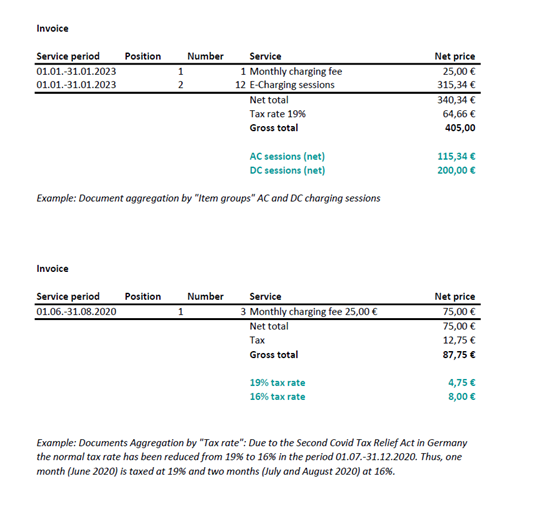
Updated 2 months ago
