Currency Conversion
Selling internationally and offering billing and invoicing in various customer languages and currencies is a great competitive advantage. With Nitrobox, you can easily handle and book accompanying currency fluctuations.
What are currency fluctuations?
When companies sell internationally, the billing document currencies can differ from the general ledger currency and foreign exchange rates come into play.
As transactions have to be valued in the functional currency of the general ledger, the company must deal with the associated currency fluctuations, as the valuation of one and the same transaction may differ at different points in time due to constantly changing exchange rates.
Currency fluctuation example:
- Company G/L: in EUR
- Customer invoice : in USD
An invoice for 100 USD was created on January 5th, 2022, valued at 95 EUR and recorded as revenue in this amount.
The customer pays two months later.
Due to the daily changing exchange rates, the amount paid in March equals, e.g. only 92 EUR. This results in a loss of 3 EUR for the company, which has to be recognized as a currency loss in the foreign currency booking.
Foreign currency bookings
In the Nitrobox Webportal, foreign currency bookings will be automatically valued in the functional currency configured in your Nitrobox tenant. If you want to change your tenant's functional currency, please contact the Nitrobox support team.
Once an OPOS is balanced, all related entries will be cleared. If Nitrobox detects a difference between the two functional values on the debit and credit side during the balancing process, it will automatically post the difference to your defined currency gain or loss account and the closed OPOS will be balanced.
Configure the currency gain/loss feature
By default, the currency gain/loss feature is turned off. To activate and configure it, go to the "Configuration” section of the main navigation on the left side. Click the navigation item “Global” and select “Tenant Configuration" to get to "Tenant Configuration Overview".
To enable the feature, click the "Edit" button next to "Configuration currency gain/loss" and a window opens. Turn the switch to "active" and select your currency gain and loss accounts from the drop-down menu.
Now, fill in all booking related data fields such as the related accounts (you can have the same gain and loss account if you wish), business segment, journal entry category, credit/debit posting code, transactions code, and service country.
If you want to add a property, click the "Add property" button. Learn more about properties. Click the "Save" button to save the currency gain/loss configuration or "Discard" to cancel the operation.
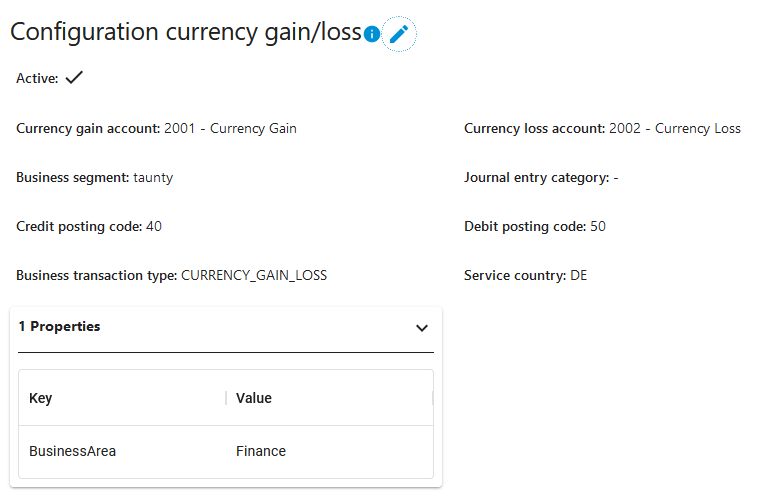
Updated 3 months ago
