API Keys
You want to connect new systems to Nitrobox quickly and easily? Create API keys with just a few clicks and connect new applications on your own, whenever you're ready.
User role "Manage API credentials"
You can create and delete API keys in the Nitrobox Webportal. In order to do so, you need the role "Manage API credentials". To check if you own this role, go to the main navigation on the left and take a look at the "Administration" section.
If you see the menu item "API Keys", you are ready to go. If you cannot see it, please ask your administrator to assign you the role. Learn more about role assignments in the Tenant Configuration section "User Management".
Create an API key
To create a new API key, go to the main navigation section "Administration" and click "API Keys" which opens the "API Key Overview". Click the "+ Add" button in the top left corner and start the API key creation.
1. Create:
Fill in the "API Client ID" and click "Create". The Nitrobox system now creates the API key for you.
2. Credential:
Copy the API key by clicking the "Copy to clipboard" symbol on the right. This is very important because the key cannot be retrieved once you close the API key window.
The new API key is now listed in the overview. It can be used immediately to start an access token request to connect your new system/ application to the Nitrobox system.
Learn more about the Nitrobox authentication process here.
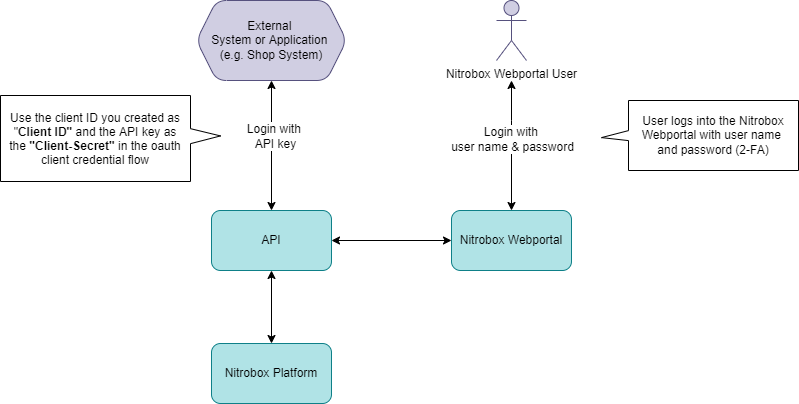
Delete an API key
Warning: If you delete an API key, the associated external system/ application will no longer be able to send data to the Nitrobox Platform. So be very careful with this operation.
If you want to disconnect a system from Nitrobox or delete an API key, go to the main navigation section "Administration" and click "API Keys" which opens the "API Key Overview".
Select the API key you want to delete and click the delete button at the end of the entry. A new overlay window will open asking you if you want to proceed with the deletion process.
Click the "Delete" button to delete the selected API key. Note: The action cannot be undone. If you want to stop the action, click the "Close" button and the window will close without deleting the selected API key.
Updated 2 months ago
