Deposits
Learn more about the Nitrobox deposit management that allows you to handle advance payments in a highly automated way. Some orders require a deposit and for other orders the buyer makes unexpected advance payments to secure the order fulfillment. With Nitrobox deposit management you'll always be on top of things and can easily master your deposit cases.
The Nitrobox deposit management allows you to handle advance payments in a highly automated way. Whether it's agreed deposits or unexpected down payments, Nitrobox enables you to automatically allocate advance payments, create deposit invoices, offset them against final costs (final invoices), and post them correctly.
How Nitrobox handles deposits
In a nutshell: When you assign a payment to an order that has no invoice, Nitrobox considers the payment as a deposit. You can then view the deposit on the order details page. In case you have configured a deposit posting rule, Nitrobox will post the transaction automatically.
By the way: You can activate the creation of deposit invoices during order creation in the tenant configuration. If activated, deposit invoices will be created for all services and products for which a deposit has been defined. In these agreed deposit cases the billing timing is on-demand.
Agreed deposits
When you create an order and want to add a deposit, you can specify the deposit amount at line item level.
Then, you can generate the deposit invoice accordingly, whenever you're ready, as the billing timing is on-demand. Once the customer made the payment, Nitrobox will assign it automatically to their order.
After the order is completed, you can trigger the creation of the final invoice. Having received the final payment from the customer, Nitrobox will assign it to the order and post the transactions accordingly (if booking rules are configured).
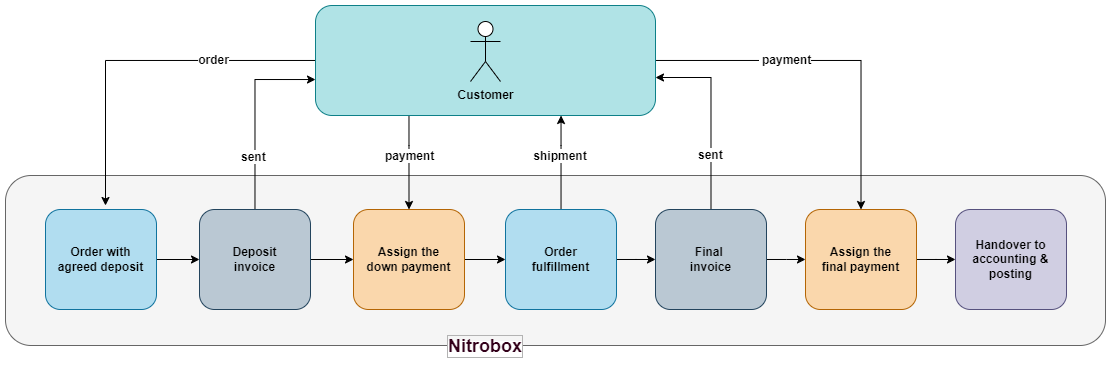
Unplanned deposits
If a customer makes a down payment without prior agreement, the payment can be assigned to the corresponding order. Either you assign the payment manually in the Nitrobox Webportal or you have a payment assignment rule created during the initial tenant creation. The Nitrobox system then compares payment details with invoice numbers in the first step and with order numbers in the second step to find the correct match for the payment.
When the invoice is created afterwards, the paid deposit will be listed accordingly on the invoice. The amount to be paid by the customer is reduced by the deposit and the entire transaction is correctly stated in the invoice document and ready for posting.
Manage deposits
Learn more about how to manage deposits in detail, check whether a down payment was assigned to an order and how you can assign down payments manually.
Updated 9 months ago
