Manage Operating Sites
What is an operating site?
In the Nitrobox Platform system each legal entity requires its own tenant. It represents the legal entity and contains all its master data.
The Nitrobox data section "Operating Site" carries the data that is legally required for billing and accounting, such as company name, address, tax number, commercial register number, and directors.
A tenant requires at least one operating site. The first operating site is automatically configured by default with the data of the legal entity.
However, a tenant can have multiple operating sites. This is relevant if a legal entity has one or more non-self-sustaining subsidiaries through which business models are to be billed and invoiced as well.
That is the reason why there are two types of operating sites in the Nitrobox system: headquarters (can only be one site) and non-self-sustaining subsidiaries (can be multiple sites).
The operating sites can also be used as data sources for creating document templates (data for headers and footers) and deriving accounting entries and tax rules.
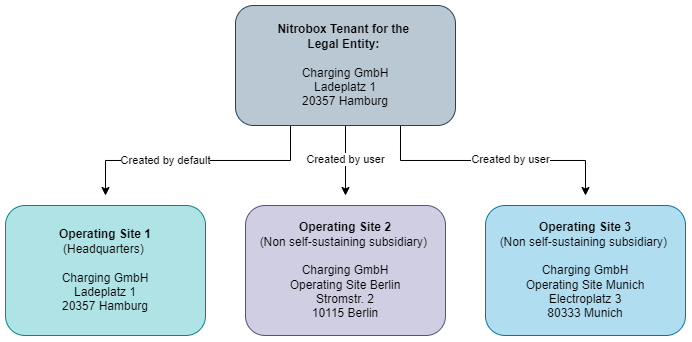
The company name of legal entity and non-self-sustaining subsidiaries is identical, but the addresses differ and the subsidiaries carry the addition Operating Sites XY in their address.
Create a new operating site
When you receive the Nitrobox Webportal login for your respective tenant, the first operation site (headquarters) is already configured by default.
If you want to add another operating site to your tenant, go to the main navigation "Configuration" section. Click the navigation item "Global" and select "Operating Sites" to get to the site overview.
Now click the „+ Add“ button in the top left corner and a new detail page will open. Fill in the data as requested in the fields. Make sure you enter the correct legal entity name and select the site type "Non-self-sustaining subsidiary", as the type "Headquarters" is alredy assigned to the first operational site of your tenant.
To save the new entry click the "Add" button and the operating site detail page closes. If you want to cancel instead of saving the new data, click “Discard” and the window will close.
Manage an operating site
To manage an operating site in the Nitrobox Webportal, e.g. to update the address or the list of directors, go to the main navigation section "Configuration". Click the navigation item "Global" and select "Operating Sites" to get to the site overview.
The overview shows all operating sites that have been created in your Nitrobox tenant. Select the operating site you want to edit.
Now, either
- click the "Actions" button at the end of the respective entry and select "Edit operating side". An overlay opens where you can fill in the data fields. Then click "Save" to update the entry or "Discard" to cancel the action.
or
- Click the "Details" button at the end of the respective site entry to open the operating site details page. Then, click the "Edit operation site" button in the top right corner. The same overlay as mentioned about opens and you can fill in the data fields. Click "Save" to update the entry or "Discard" to cancel the action.
Updated about 1 month ago
